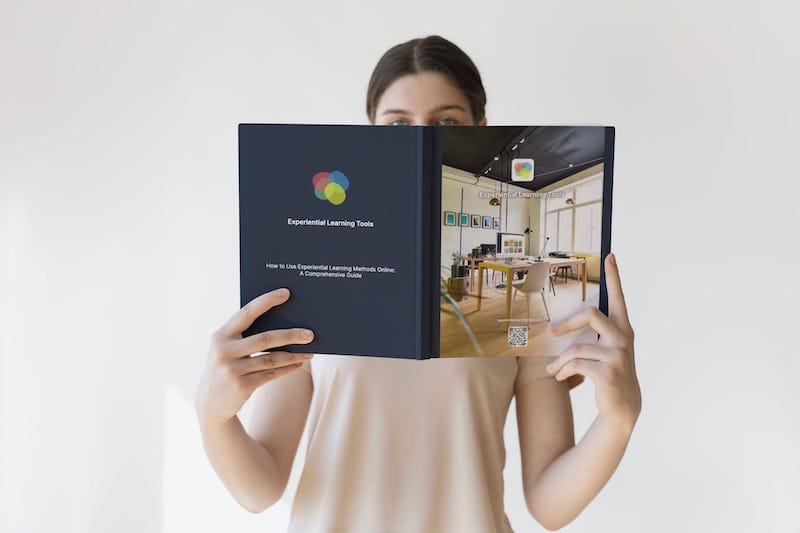Experiential Learning Tools is designed to alleviate the typical stresses and challenges associated with facilitating fully remote online training sessions. Our activities are designed with
David A. Kolb's Experiential Learning Model and Theory in mind. With our platform, you can educate your team no matter where they are located, in just three easy steps:
-
Plan: Choose from our wide array of proven, online activities. Then, set a date and time that suits your training session need
-
Invite: Easily add your participants by using their email or name, and send them an invitation to join your session.
-
Conduct:Hold your session on any video conferencing platform, with the assurance that ELT is there to streamline the process.
How do I invite participants?
To deliver successful training we need to create sessions with a time, place (ie Zoom, Teams, Goolge Meet) and pick an activity we'll be using for the session. Running sessions on ELT is easy with these 7 steps:
- First, Schedule a Session by clicking on the top 'Schedule' icon in the left hand margin. (view the video here: https://vimeo.com/766181423 )
- You will then see the green button on the top right of the screen: click 'New Session'.
- When the Session is created for the required activity, a name is given to it (which will appear in their invitation email), and a time is set (which will appear in their invitation email). The time zone will relate to the time zone of the Manager/Trainer creating the session. You can click the 'Create Session' button and your session will appear in the 'Scheduled Sessions' tab.
- You can now click to 'Edit' that session and invite people one at a time using the 'Add a participant' button (entering their name and/or email address), or 'Import participants' using a .CSV format file (remember to have two columns headed 'Name' and 'Email' to import both names and email addresses - there is a handy template you can download).
- When you click the 'Add participants' button they will appear in your table of participants, ready to be allocated the assets of the activity they need by clicking the green 'Next: Mark Planned' button on the top right of the page
- When you are happy that everyone on your list has been allocated the correct parts/roles, sub-team (where relevant), observer or praticipant, then you can click the green button to 'Invite Participants'. This generates the emails to the participants, and creates manual backup individual links for each participant that you can copy and send through meeting chat, or an alternative email system to each participant. In this way you could deliver a session with participants when you don't have their email addresses.
- You can still make some changes to the activity after you have clicked the 'Invite Participants' button right up until the activity starts, but cannot increase the group size. eg change participant to observer or vice versa, reallocate shapes.
What do I do if someone drops out or arrives after I have clicked the 'Invite Participants' button?
"The best laid plans of mice and men often go awry". It's not unusual for plans to change at the last minute so here's our guide to adapting your session if plans change.
You have three options:
- End your session and recreate a new one by duplicating the session. You will now be able to remove or add from your original participant list, and send participants the new emails/links. This will take no more than 2 or 3 minutes! It may be useful to always have a duplicate draft session ready if you expect there may be changes to your participants!
- 'Toggle' the player that dropped out to become an 'Observer' before you start the activity - the platform will redistribute the assets amongst the remaining players. NB do this before you start the activity.
- Copy the link for any participant that arrived and was not included in the original set-up and send it to them in chat or by email to allow them to become a silent 'Observer' and view the same assets as one of the participants. You can prepare some notes in advance that you might want an observer to look for if you think this is a possibility?
What outcomes can Experiential Learning Tools help me achieve?
- Team Building & Teamwork
- Management Skills (Customer & Business Skills)
- Leadership Skills (Leading Teams & Developing People)
- Personal Development (Soft & Interpersonal Skills)
- Facilitation Skills (Virtual & Face to Face Groups & Teams)
- Employability Skills for Young People